| Welcome, Guest |
You have to register before you can post on our site.
|
| Online Users |
There are currently 21 online users.
» 0 Member(s) | 21 Guest(s)
|
| Latest Threads |
VD image: pre-install app...
Forum: Help & Troubleshooting
Last Post: Paul Kieboom
11-10-2021, 04:41 PM
» Replies: 5
» Views: 17.270
|
Groups from all applicati...
Forum: Help & Troubleshooting
Last Post: Dennis
10-28-2020, 04:41 PM
» Replies: 1
» Views: 4.862
|
Can you convert active di...
Forum: Help & Troubleshooting
Last Post: ScenseGuru
09-27-2020, 05:34 PM
» Replies: 1
» Views: 5.355
|
Howto create a Language (...
Forum: Applications & Tools
Last Post: Richard
09-25-2020, 01:48 PM
» Replies: 1
» Views: 6.012
|
CheckInstallerType
Forum: Applications & Tools
Last Post: ScenseGuru
09-10-2020, 04:34 PM
» Replies: 0
» Views: 2.843
|
Action: Import Registry C...
Forum: Runtime Extensions
Last Post: JVD
09-01-2020, 07:52 AM
» Replies: 2
» Views: 15.175
|
Does the MSI import also ...
Forum: General Discussion
Last Post: JVD
09-01-2020, 07:51 AM
» Replies: 5
» Views: 25.360
|
Mount VHD (with fallback)
Forum: Runtime Extensions
Last Post: ScenseGuru
11-16-2018, 02:38 AM
» Replies: 0
» Views: 6.008
|
Log bitlocker status
Forum: Runtime Extensions
Last Post: Michael Baars
10-07-2018, 06:23 PM
» Replies: 0
» Views: 5.064
|
Scense Service Point inst...
Forum: Help & Troubleshooting
Last Post: kpinsel
09-27-2018, 03:07 PM
» Replies: 2
» Views: 11.681
|
|
|
| Does the MSI import also get de *.msp files of that MSI? |
|
Posted by: JVD - 08-26-2020, 04:28 PM - Forum: General Discussion
- Replies (5)
|
 |
On the following page:
https://www.klaus-hartnegg.de/gpo/msi_acroread.html
I have read this about Adobe reader DC installers:
Code: You might be tempted to do the extraction with 7zip, but you shouldn't. 7zip cannot see the included MSP-files, so you'll end up in most cases with an outdated MSI-file, and the MSP-file(s) required to do the update is/are missing.
The extraction must be done with a command like
AdbeRdr11002_en_US.exe -nos_oC:\AdobeFiles -nos_ne
If you do not like typing complicated commands, you can instead copy the installer.exe to an empty directory, dowload my script AcroRdr-Extract.cmd and copy it into the same directory, then double-click the script. It will detect the filename of the installer.exe in the same directory, and then issue the above command with the correct filename.
The extracted files will be saved in the newly created directory C:\AdobeFiles. It will contain one MSI-file, one file named data1.cab, plus in most cases one or more MSP-files, plus some other files like setup.exe that are not needed for deployment with GPO.
If there are MSP-files, then the included MSI-file and data1.cab are outdated, and you must apply the patches from the MSP-files to get the latest version. If you want to deploy using GPO, you must slipstream them, see below. In the example from above (version 11.0.2) you get two MSP-files: AdbeRdrUpd11001.msp and AdbeRdrSecUpd11002.msp. They must be applied one after the other, in the correct order, according to the version numbers in the filenames.
When i drag the MSI to the Scense explorer and i see all the processing, i wonder if the *.msp files are also taken in account for installation?
|

|
|
|